Solved: Cannot connect to an SMB2 network share form Windows Server 2019

Guest access in SMB2 will be disabled by default in Windows Server 2019.
According to microsoft (see: https://support.microsoft.com/en-us/help/4046019/guest-access-in-smb2-disabled-by-default-in-windows-10-and-windows-ser)
In Windows 10, version 1709, Windows 10, version 1903, Windows Server, version 1709, Windows Server, version 1903, and Windows Server 2019, the SMB2 client no longer allows the following actions:
* Guest account access to a remote server;
* Fallback to the Guest account after invalid credentials are provided;
Resolution:
If you want to enable insecure guest access, you can configure the following Group Policy settings (Select Edit Group Policy from the control panel), and navigate to:
> ComputerConfiguration
> Administrative templates
> Network
> Lanman Workstation
Here there should be an entry called Enable insecure guest logons
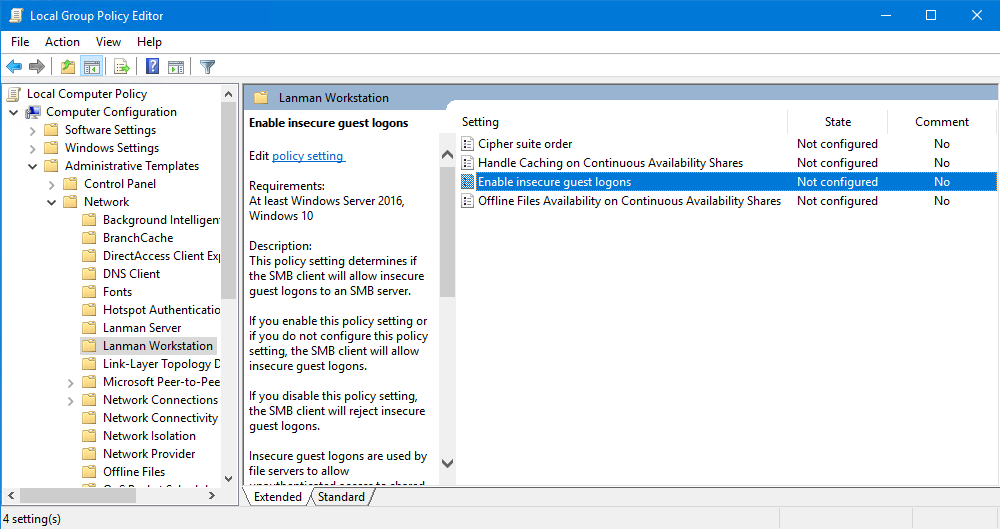
Double click this settings entry to change its configuration. Change this setting from Not configured to Enabled.
That's it. You should now have access to your guest network shares.
Note: By enabling insecure guest logons, this setting reduces the security of Windows clients.